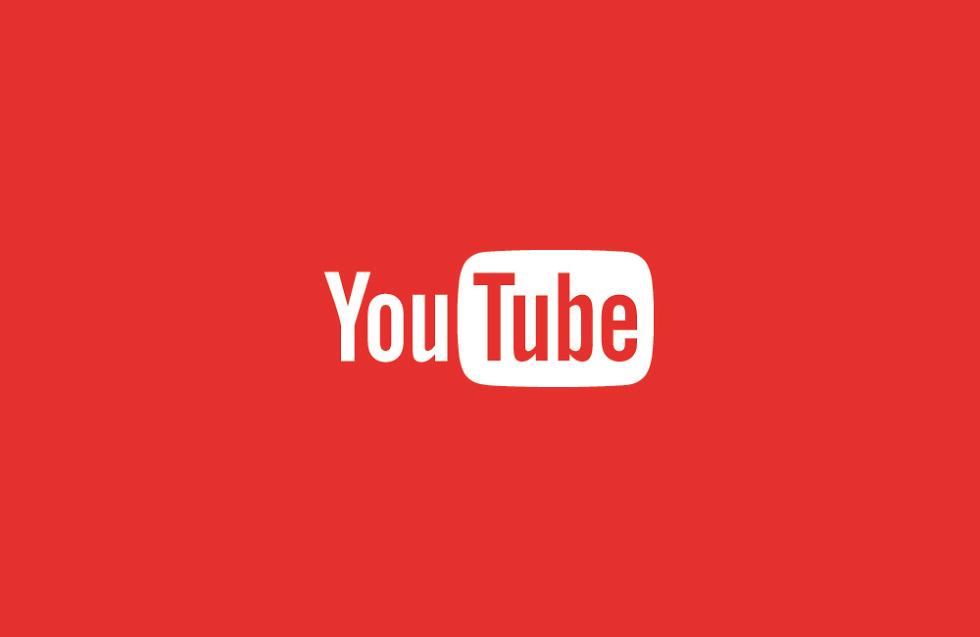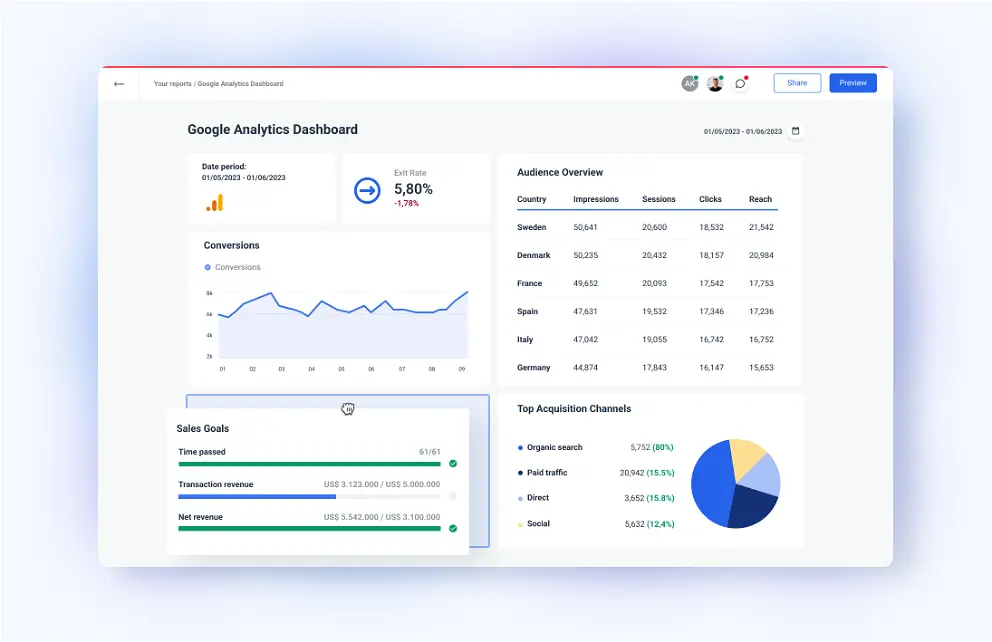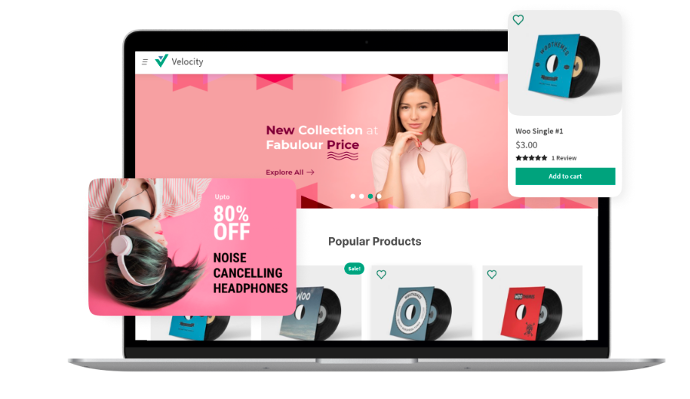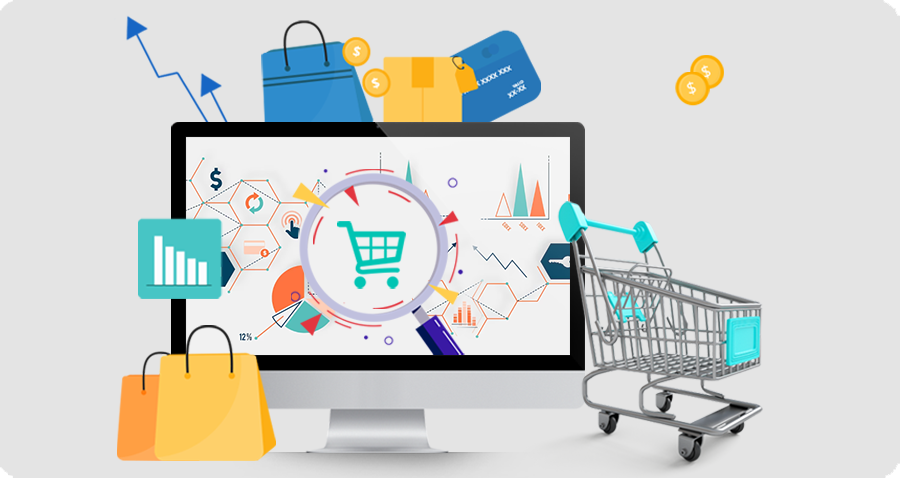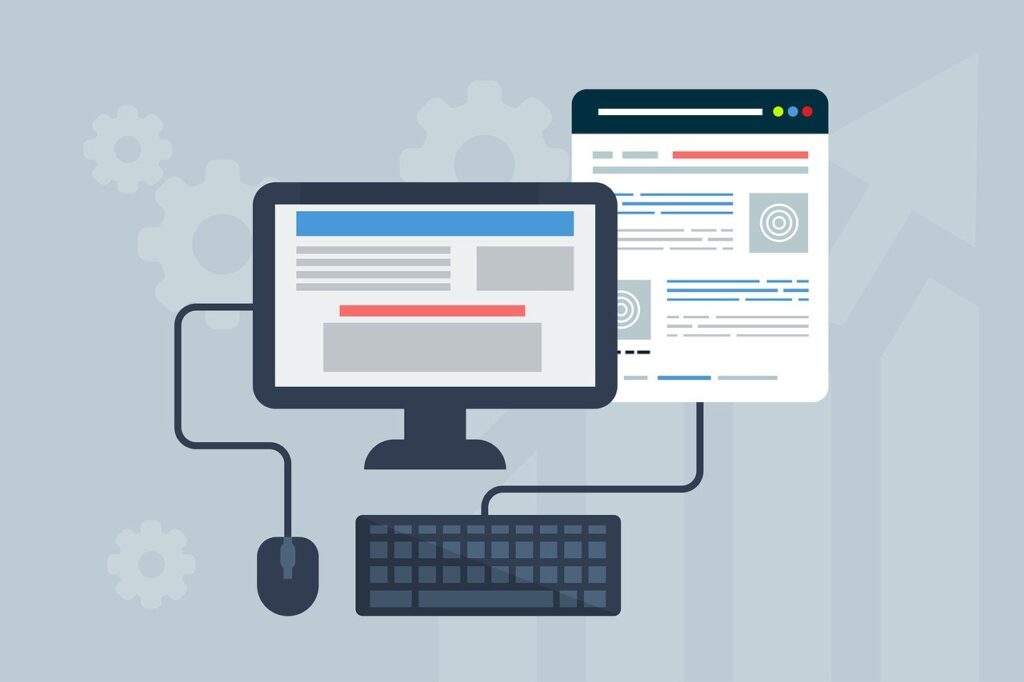Embedding YouTube Videos in WordPress: A Comprehensive Guide
Embedding YouTube Videos in WordPress, Drupal, and Joomla Websites
Embedding YouTube videos into your website can enhance user engagement and provide valuable content. This guide will provide comprehensive instructions on how to embed YouTube videos in WordPress, Drupal, and Joomla websites.
WordPress
- Obtain the YouTube Video URL: Copy the URL of the YouTube video you wish to embed.
- Create a New Post or Page: In your WordPress dashboard, create a new post or page where you want to embed the video.
- Add the Video Embed Code: In the post or page editor, click on the “Add Media” button. Select the “Embed” tab and paste the YouTube video URL into the field.
- Configure Embed Options: You can adjust the video’s width, height, and other settings as desired.
- Publish or Update: Click the “Publish” or “Update” button to save your changes and make the video visible on your website.
Drupal
- Install the Media Embed Module: Navigate to the “Extend” section in your Drupal dashboard and install the “Media Embed” module.
- Enable the Module: Go to “Configuration” > “Media” > “Media Embed” and enable the module.
- Obtain the YouTube Video URL: Copy the URL of the YouTube video you wish to embed.
- Create a New Content Item: In your Drupal dashboard, create a new content item (e.g., a node) where you want to embed the video.
- Add the Video Embed Code: In the content editor, click on the “Media Embed” button. Paste the YouTube video URL into the field and click “Embed.”
- Configure Embed Options: You can adjust the video’s width, height, and other settings as desired.
- Save or Publish: Click the “Save” or “Publish” button to save your changes and make the video visible on your website.
Joomla
- Install the Embed Anywhere Plugin: Navigate to the “Extensions” section in your Joomla dashboard and install the “Embed Anywhere” plugin.
- Enable the Plugin: Go to “Extensions” > “Plugins” and enable the “Embed Anywhere” plugin.
- Obtain the YouTube Video URL: Copy the URL of the YouTube video you wish to embed.
- Create a New Article: In your Joomla dashboard, create a new article where you want to embed the video.
- Add the Video Embed Code: In the article editor, click on the “Embed” button. Select “YouTube” from the dropdown menu and paste the YouTube video URL into the field.
- Configure Embed Options: You can adjust the video’s width, height, and other settings as desired.
- Save or Publish: Click the “Save” or “Publish” button to save your changes and make the video visible on your website.
By following these instructions, you can easily embed YouTube videos into your WordPress, Drupal, or Joomla website. This will enhance the user experience and provide valuable content to your visitors.